How to Optimize Metatrader for Forex VPS?
Table of contents
No headings in the article.
6 Critical MT4 Optimization for Forex VPS
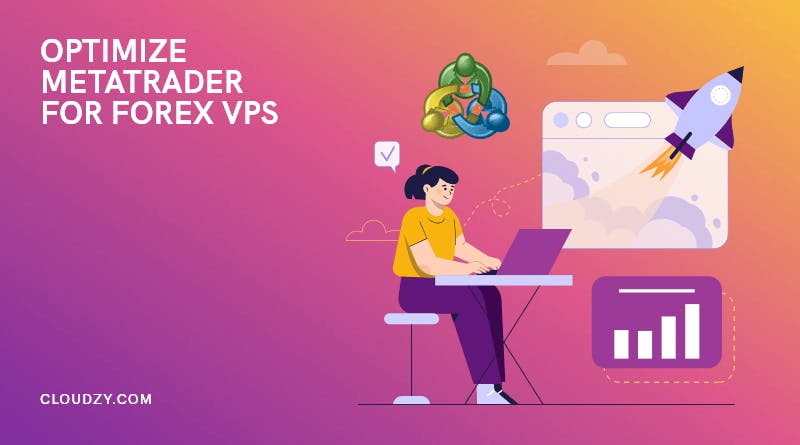 MT4 optimization starts with removing the unnecessary elements and features that are not serving your purpose and yet consuming power which are quite a few:
MT4 optimization starts with removing the unnecessary elements and features that are not serving your purpose and yet consuming power which are quite a few:
Close all unnecessary charts Charts are your main tools in trading but they are highly graphic and that is exactly why they are so resource-consuming. You always have them up and running and most probably in a number greater than what you really need.
So first, think about what is the bare minimum you need to do your trading in terms of charts. Do you need all these charts being open at all times? The answer is no for most traders so close all the charts that are not serving any purpose without which you can decently play your trading game.
To close unnecessary charts:
simply click on the X at the top right corner of the window.
Reduce the number of chart bars Chart bars are graphic elements that require more resources pulled from the graphic card, CPU, and RAM. Reducing the number of bars shouldn’t affect your trading quality much but it will greatly affect the performance of your MT4 optimization.
To reduce the number of chart bars:
Go to the top bar, click on Tools > Options > Charts tab, and set both the “max bar in chart” and “max bar in history” value to 1. Then click OK.
Tip: pressing the key combination of “Ctrl + O” will also open the Options window.
Change chart settings Chart settings are there for you to choose what elements to be shown. Options such as “show trade levels” and “show OHLC” are not really essential for successful trading; rather, they are just extra features of the platform. Removing them will not affect your earnings. However, check with your EA provider before making these changes so you are informed about possible functional effects especially if you intend to trade manually on your MT4 terminal.
To change the chart setting:
Go to the top bar, click on Tools > Options > Charts tab, and then uncheck all “check-boxes”. Then click OK.
Hide all unused symbols Symbols are the main elements of your trade but not all of them are actually in your portfolio. You do not trade them all, so why bother having them visible, at all times!
To hide unused symbols for MT4 optimization purposes:
Right-click on any symbol on the Market Watch Pane at the left and select “Hide”. You can also select “Hide All” for a quick MT4 optimization.
Disable sounds or notifications Notifications are just that, to notify you about the coming events which are not bad if you have enough resources and even time. But you don’t, so there is no reason to keep them notifying you. On the other hand, disabling notifications will free your Forex VPS but won’t negatively affect your trading.
To change notification settings as part of the MT4 optimization process:
Go to the top bar, click on Tools > Options > Events tab and then uncheck “Enable”. Then press OK.
Disable news News is generally power-consuming, and it doesn’t matter where it is presented. You can still keep trading without the news being flashed at you. So, free some resources by removing the news section.
To disable news:
Go to the top bar, click on Tools > Options > Servers tab, then uncheck the “enable news” checkbox. Then click OK.
After applying all the above MT4 optimization, restart your MetaTrader, so all changes take effect. You will notice a great shift in MT4 performance in terms of higher speed and lower latency. Now you can enjoy trading. But to keep it optimized, remember to manage your habits of rendering too many charts and setting up too many chart bars.